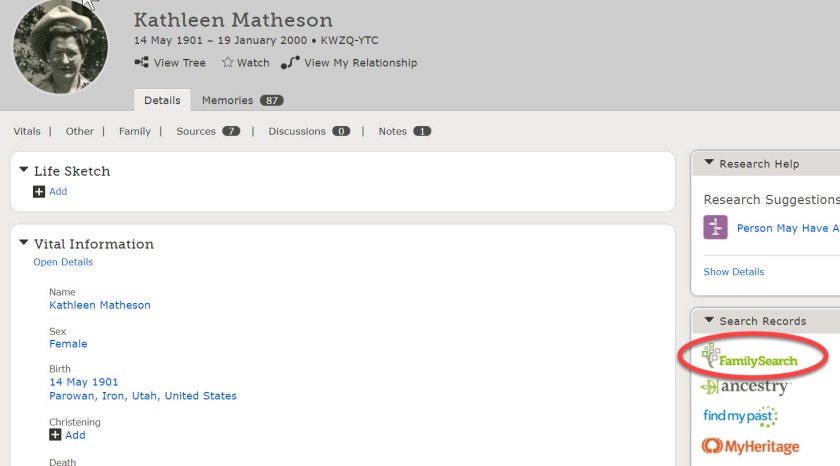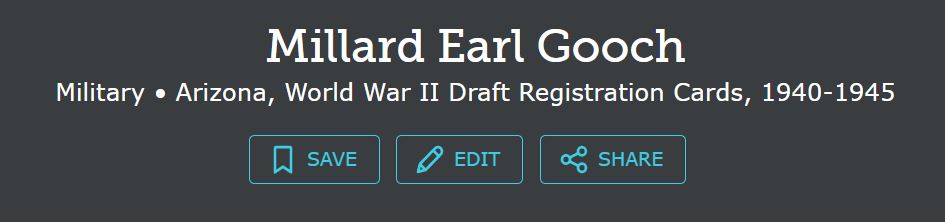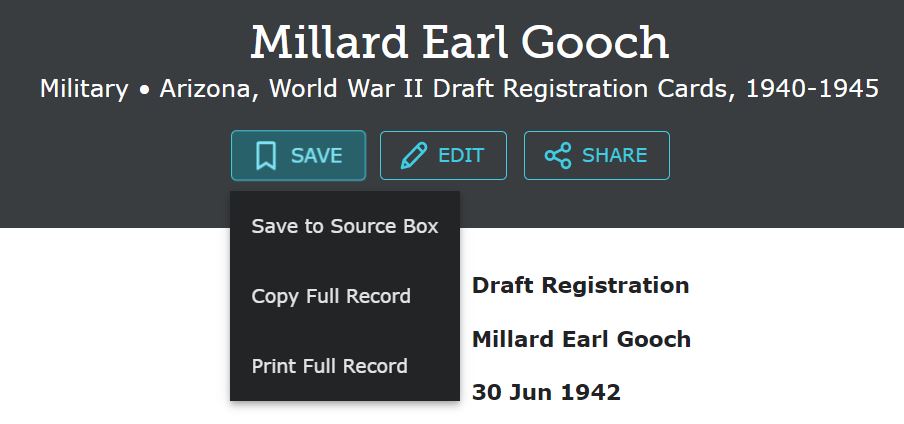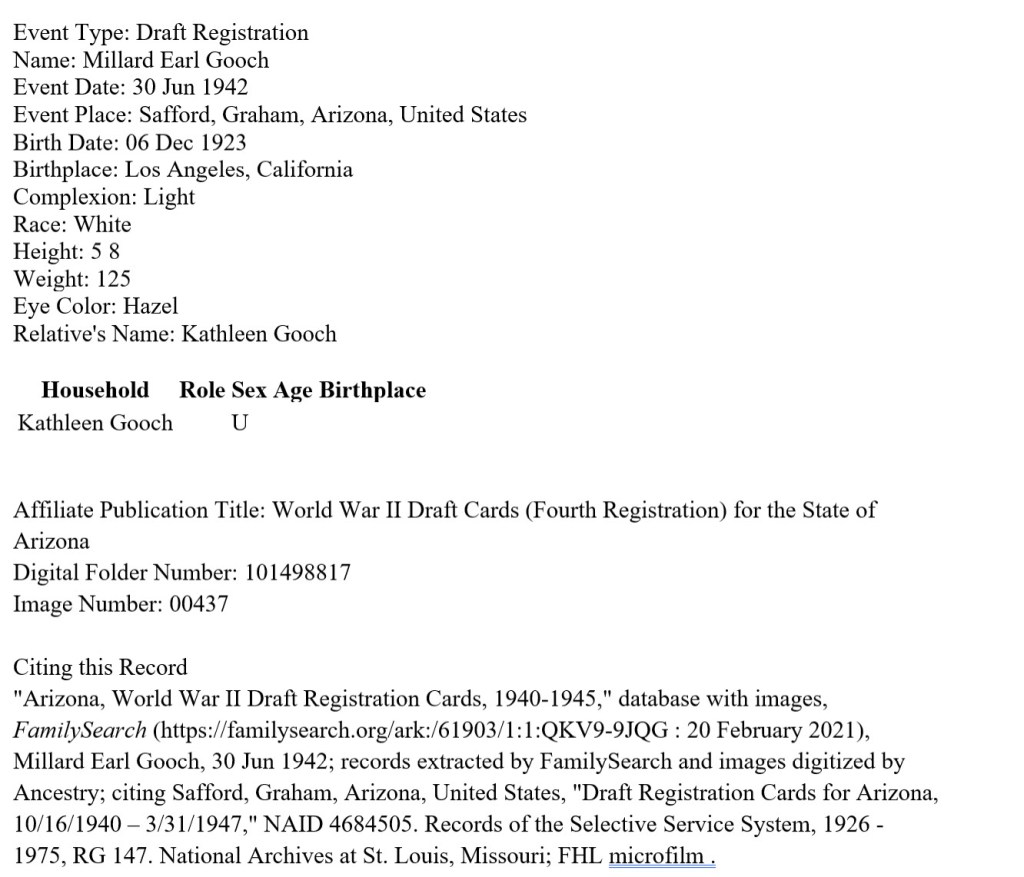Reprinted with permission from a series of articles written by Gary Carlsen for the Monterey County Genealogy Society Newsletter, from 1997-1999.
Monterey History “They Followed Serra” part 8
Researching Spanish families in early California can be difficult at best, but the following can be extremely helpful in locating your ancestors.
Once the ancestor’s family name is located a good staring point is Marie Northrup’s two volumes, Spanish-Mexican Families of Early California, 1769-1850. The families are listed alphabetically by last name, and includes known information on the spouse and children. In many cases the children’s families are also listed. She includes a brief description of military service, taken from Bancroft’s Pioneer Index, at the end of each family.
In addition to Northrup’s volumes Dorothy G. Mutnik has put together five volumes, Some Alta California Pioneers and Descendants Division One and Two. Division One consists of three volumes and covers descendants of the Anza expeditions, while Division Two, which is two volumes covers the 1781 Expeditions to settle Los Angeles and establish the Santa Barbara Presidio. Her work was based on mission records, and the families are listed alphabetically by family name, then spouses name. She has included many notes and sites the location of the events occurring within the families.
Presidio lists of 1782 for San Diego, Santa Barbara, Monterey, and San Francisco are available in the Eldrige Papers of the Bancroft Library. San Diego and Monterey were copied by Northrup and are available on LDS film 1421704, item 12.
Hubert Howe Bancroft’s 7 volume History of California notes military service and other activities when found in Spanish records. While these do not contain a lot of genealogical information, they do list places and times where the soldier was listed. Vol I and II cover the Spanish period, and III and IV the Mexican period.
1790 Padron (census) lists soldiers and their families. While the soldier and spouse are listed by name, children are listed only by sex and age. These lists are available on LDS film 1036747, and were published by Northrup in issues of the Historical Society of Southern California Quarterly.
Service records for California soldiers are stored in the Archives of the Indies in Seville, Spain, and 900 of these records were abstracted by Raymond F. Wood. They were placed in the Research Library of the Autry Museum of Western Heritage, in Griffith Park in Los Angeles.
An Alphabetical Listing of the California Mission Vital Records was recorded by Thomas Workman Temple III, and is available on LDS Micro Fiche 6047009. This listing shows the page, entry no., date, mission, book, and name.
Many of the early mission records have been microfilmed by the LDS Church, and are available through local Family History Centers including Monterey…
[NOTE: The Early California Population Project at https://www.huntington.org/ecpp is an online database of baptism, marriage, and burial records from California missions.]
Northrup, Mutnik, and Bancroft’s books are available through most libraries in California, or through inter-library loan from the California State Library in Sacramento.